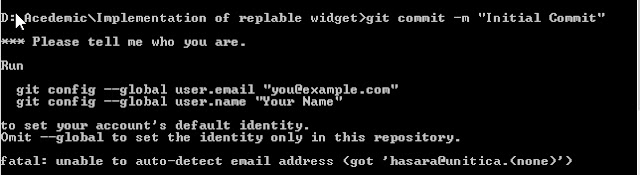- This post is originally targeted at BitBucket repositories, but the basic steps are common to Github too.
- This is a simple issue but would get hours if followed the official Bitbucket.com instructions. :P .So I am posting this.
- The case is that we have a project in our pc and it is almost completed (or partially done) and now we want to include it in a git repository and push it to a bitbucket repository. So note that we do not have still a BitBucket / Github repository for our project or a local git repo in our pc too. (but of course we have a bitbucket/github account :) )
- So, believe me.. follow these simple steps.
1) Create a repository in Bitbucket.org / Github.com to contain our project.
- For this just click Repositories tab> Create New Repository (or simply click this link- https://bitbucket.org/repo/create)
- Simply fill the details you want and guess we filled the name as "TestingGitRepo"
- Click "Create Repository"
Now u have done with creating bitbucket repo.
(If u are dealing with Github, instead of Bitbucket, create the repository as the default way and remember not to tick "Initialize this repository with a README" ,because it will cause bit hard when doing the initial commit later.)
(If u are dealing with Github, instead of Bitbucket, create the repository as the default way and remember not to tick "Initialize this repository with a README" ,because it will cause bit hard when doing the initial commit later.)
Just after creating the repo you will be redirected to a page as below.
Click "I have an existing project" and copy the command displayed below.
(It will be easier if you copy it here now)
The command we copied is,
git remote add origin https://Samitha@bitbucket.org/Samitha/testinggitrepo.git
(If u are using Github, a similar command with the starting part "git remote add origin"
will be displayed in the following page after the creation of repo, and just copy it)
2) Open command prompt in your PC and go inside to the directory where u want to be as a repository.
For example if you go into the directory "G:\AndroidStudioWorkspace", the contents in that directory will be sent to the bitbucket/github repository you created.
3) Enter,
git init
This will initialize this directory as a git repo.
4) Now paste the command we copied and press enter.
git remote add origin https://Samitha@bitbucket.org/Samitha/testinggitrepo.git
5) Enter,
git add --all
This will add all the files and folders in this directory into the git repository.
6)Now you have to make the initial commit. So enter,
git commit -m "Initial Commit"
At here sometimes there will give an error message as follows if you are using git in your PC fresh and so have not configured your Bit Bucket account with the git.
If you get this error just do what has been asked to do.
Enter,
git config --global user.email "rmschathuranga@gmail.com"
git config --global user.name "Samitha"
Note that you have to use your email address and bit bucket user name instead of
rmschathuranga@gmail.com and Samitha (which are MINE)..!!!
7) Now enter,
git push -u origin master
Enter the password of your bitbucket/github account when prompted.So then all the files and folders in your local repo will be pushed (uploaded) to the bitbucket repo, creating a new branch with the name "master". You will see messages as below,
4) Now paste the command we copied and press enter.
git remote add origin https://Samitha@bitbucket.org/Samitha/testinggitrepo.git
5) Enter,
git add --all
This will add all the files and folders in this directory into the git repository.
6)Now you have to make the initial commit. So enter,
git commit -m "Initial Commit"
At here sometimes there will give an error message as follows if you are using git in your PC fresh and so have not configured your Bit Bucket account with the git.
If you get this error just do what has been asked to do.
Enter,
git config --global user.email "rmschathuranga@gmail.com"
git config --global user.name "Samitha"
Note that you have to use your email address and bit bucket user name instead of
rmschathuranga@gmail.com and Samitha (which are MINE)..!!!
7) Now enter,
git push -u origin master
Enter the password of your bitbucket/github account when prompted.So then all the files and folders in your local repo will be pushed (uploaded) to the bitbucket repo, creating a new branch with the name "master". You will see messages as below,
And that's all. You have done it.
Go check in the bitbucket/github repository you created. Your project has been successfully uploaded into the bitbucket repo. And the repository is successfully created.
Important Notes:
- Whenever you make changes in your local project files, and want to push the changes into the remote bitbucket/github repository just follow above 5,6,7 steps.
- Note that if a directory is empty, that will not be added to git (to the remote repo too).
- If you want deeper clarification, anyway Git doesn't ignore empty directories. It typically ignores all directories. In Git, directories exist only implicitly, through their contents. Empty directories have no contents, therefore they don't exist in git repositories.
--------------------------------------------------------------------------------------------------------------
For extra knowledge
---------------------------------------------------------------------------------------------------------------
git add command
For extra knowledge I would like to go deep on git add command.
git add has number of options for various requirements. Following tables (extracted from http://certificationquestions.com/version-control-system/git/difference-git-add-git-add-git-add-u/ ) clearly shows the difference between them. Note that,
git add -A = git add --all
You can find your git version by git version command
For git versions 1.x
For git version 2.x
So my recommendation is to use git add --all which is similar to git add -A as it is the most common and general requirement.
And here I am highlighting the difference between,
git add . and git add --all
in git version 1.x which most of us use now. It is that git add --all stages all the changes to the repository, while git add . do not stage deleted files. It means that if u had deleted a file in your local repository and u want it to be deleted from the remote repository too, u should do git add --all But git add . would not remove that file from the remote repository.Comments a and suggestions are highly appreciated if u found this post useful..!!! :-)