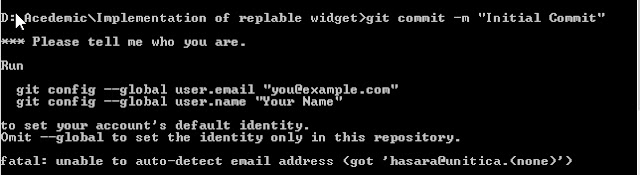In my previous post with the title "Semantics into wiki", I discussed the major concepts behind the "Semantic wiki". Today I am going to dive bit deeper in it.
Semantic
wiki has the following basic features. One is that it is still a wiki, with
regular wiki features such as Category/Tags, Namespaces, Title, Versioning,
etc... The articles have typed Content (built-ins + user created, e.g.
categories) and types can be of Page/Card, Date, Number, URL/Email, String, etc….
The articles are connected with typed Links (e.g. properties) such as “capital_of”,
“contains”, “born_in”… Some semantic wikis has Querying Interface Support too.
Annotations are used in semantic
wiki to make information more explicit, which is actually the most important of
semantic wikis. These annotations have specific markup syntax. This markup
syntax is used to edit or add articles into the wiki. These syntaxes might
differ in different semantic wikis and in my this article I’m focusing on
semantic media wiki. Categories, typed links and attributes are some of these
annotations. “Category” is a one type which already exist in normal Wikipedia
too.
Typed links are used
instead of regular hyperlinks. In here an hyperlinks has a type. Links are arguably the most basic and also most relevant markup
within a wiki. Their syntactic representation is
ubiquitous in the source of any Wikipedia article. MediaWiki allows users to
create new typed links freely as they prefer. Existing link types should be
used wherever applicable, but a new type can also be created simply by using it
in a link. A typed link can be a property of the current article and the syntax
of inserting a property is,
[[Property::Value | Display]]
For example [[is
capital of::England]]. Here the Property is “is capital” and it is
linked to the article with the name “England” and that is the Value. And
Display part is additional and there we can mention if something other
than the value should be displayed on the article.
Data values play a crucial role within an
encyclopaedia, and machine access to this data yields numerous additional
applications. These are called attributes and has the common syntax
[[ attribute_name := value]]
in the semantic media wiki. Eg: [[ population := 7,421,328 ]]
There can be an unit for an attribute value.
Eg: [[area:=609 square miles]]. When many types of units are there for a same
value, the system provides automatic conversion of a value to various other
units. To allow users to declare the data type of an attribute, we introduce a
new Wikipedia namespace “Attribute:” that contains articles on attributes.
Within these articles, one can provide human-readable descriptions as in the
case of relations and categories, but one can also add semantic information
that specifies the data type. Using a relation with built-in semantic we can
simply write, [[hasType::Type:integer]]
to denote that an attribute has this
type.
So as these, there is
much more semantic wiki syntax types and it is important to learn all these, if
we want to add a new article to a semantic wiki or edit currently available
article.
Advanced Querying and Searching are some
most important features in semantic wiki. There is a feature to search a
property by its value in “Page property search”. There if we insert the
property as “Located in” and value as “England” all the cities/regions located
in England are listed via this advanced searching option. For advanced querying
too there is a nice interface. For example if we give [[Category:City]][[located
in::Germany]] into the Query field and
?Population into the Additional data to display field a list of
all the cities in Germany will be displayed with their population values. Following is the interface available for querying.
The results of the query are displayed as follows.
Following is the basic architecture of semantic media wiki.
There are more applications of Semantic wiki such as,
•
Desktop applications
o
AmaroK Media Player
o
Movie reviewer
o
Portals that aggregate data
from various data sources (newsfeeds, blogs, online services)
•
Over
enhanced folksonomies
•
Creating
domain ontologies,
•
Creation
of multilingual dictionaries
•
New
re-search opportunities
As this way it is obvious that semantic wiki
concept is going to be a very interesting and valuable concept to the whole
world even though currently it is not much developed or popular.